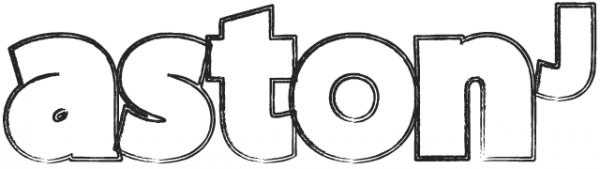If you’ve recently moved to a new machine and get the message that “Time Machine did not finish backing up because some files were unavailable. Backups will resume when your Mac is unlocked” even though your Mac was not locked then this might help.
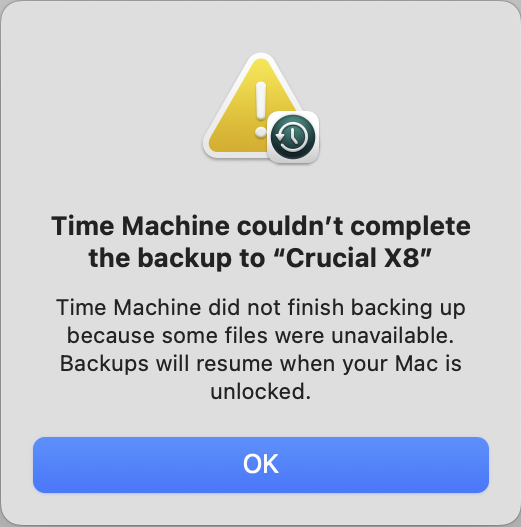
You’ll basically need to erase the disk, forget it, then boot in safe mode and carry out your first Time Machine back-up, then reboot normally and everything should work fine. Here’s how:
Erase your external disk and remove it from TM
- Press Command and the Space Bar to activate the spotlight search, then search and open Disk Utility.
- Click on the drive and click on ‘Erase’.
- Give it a name and leave as the APFS defaults.
- Click ‘Erase’.
- Once done eject it then disconnect it.
- Then go to
Settings > General > Time Machineand click on the-and then ‘Forget Destination’
Start up your Mac in safe mode
- On your Mac, choose Apple menu > Shut Down. Wait for your Mac to shut down completely.
- Press and hold the power button on your Mac until “Loading startup options” appears.
- Click on a volume.
- Press and hold the Shift key, then click “Continue in Safe Mode”. The computer will restart automatically and when the login window appears, you should see “Safe Boot” in the menu bar.
Carry out your first Time Machine backup
- Plug your drive back in.
- Go back to Time Machine and click on the
+icon to add your disk. - Let Time Machine carry out the first back up (it could take a while).
- Once it has complete successfully you can restart your Mac normally (just go to the Apple menu and click ‘restart’) and then go back to Time Machine and carry out another back up (perhaps make some copies of a folder or files first so it’s got something new to backup).
That’s it – it should work after that! 🤖