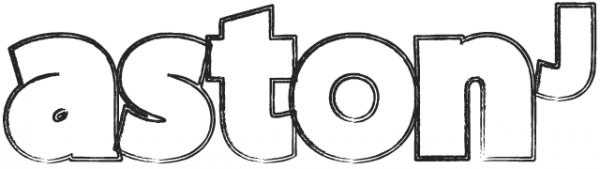If you’ve been scratching your head (or tearing your hair out!) trying to do this then, a) join the club, and b) fear no more! Here’s a quick guide to get you set-up and submitted!
Step 1 – Create your MacRuby App
First step is to create your MacRuby app in Xcode. Rather than me repeat what Andre has written up on his blog, go there, follow the guide, create your app as you normally would, then come back when you are ready to submit your app to the app store…
Step 2 – Get your certificates!
Next you will need to get 3 certificates from Apple:
- Developer Application cert
- Developer Install cert
- Apple World Wide Developer Relations cert
It’s easy enough to follow the instructions on Apple’s dev site, but if you want a step by step check out this one by Adam. Once done you’re ready for the last bit!
Step 3 – Signing and submitting!
Firstly thanks to Daniel for this tip – he saved me wanting to scream very very loud!
Next we need to make sure you have added your code signing cert from the selectable drop down – here’s how:
Click on the name of your app in the top left area of xcode > then under Projects and Targets you’ll see the name of your App – for BOTH of these (in turn) you will need to click on the name, then in the column on the right click on ‘basic’ and find ‘Code Signing Identity’ and select ‘3rd Party Mac Developer Application: Your Name’.
Then go to Product > Archive (make sure ‘Deployment’ is selected in the scheme – see step one if you’re stuck) and let it do its thing. When Organiser opens, right click the ‘Deployment’ at the very top of the list, and select ‘show in finder’. A window will open – just leave it there for now (as well as the Organiser window).
Then open a new terminal window and type in ‘cd ‘ (without the quotes but with the space!) then drag the file that is highlighted in the window that opened in the previous step, into the terminal window and hit enter.
Then type in ‘cd products/applications’ and enter. Then type in ‘ls’ and enter, and it should display the name of your app.
Then type in
and enter – replacing your name and your apps name with the correct names.
Once that’s done, go back to the Organiser window and click SUBMIT. Then it should ask you to sign the app again – so long as you’ve completed the other steps you just need to click ‘next’ as the certificate required will automatically get selected.
That’s all there is to it – good luck!
If you run into any problems – be sure to ask on the MacRuby mailing list as they’re a helpful bunch.
PS having to manually sign the app is actually a bug – it’s been submitted to Apple so hopefully it will be fixed soon.